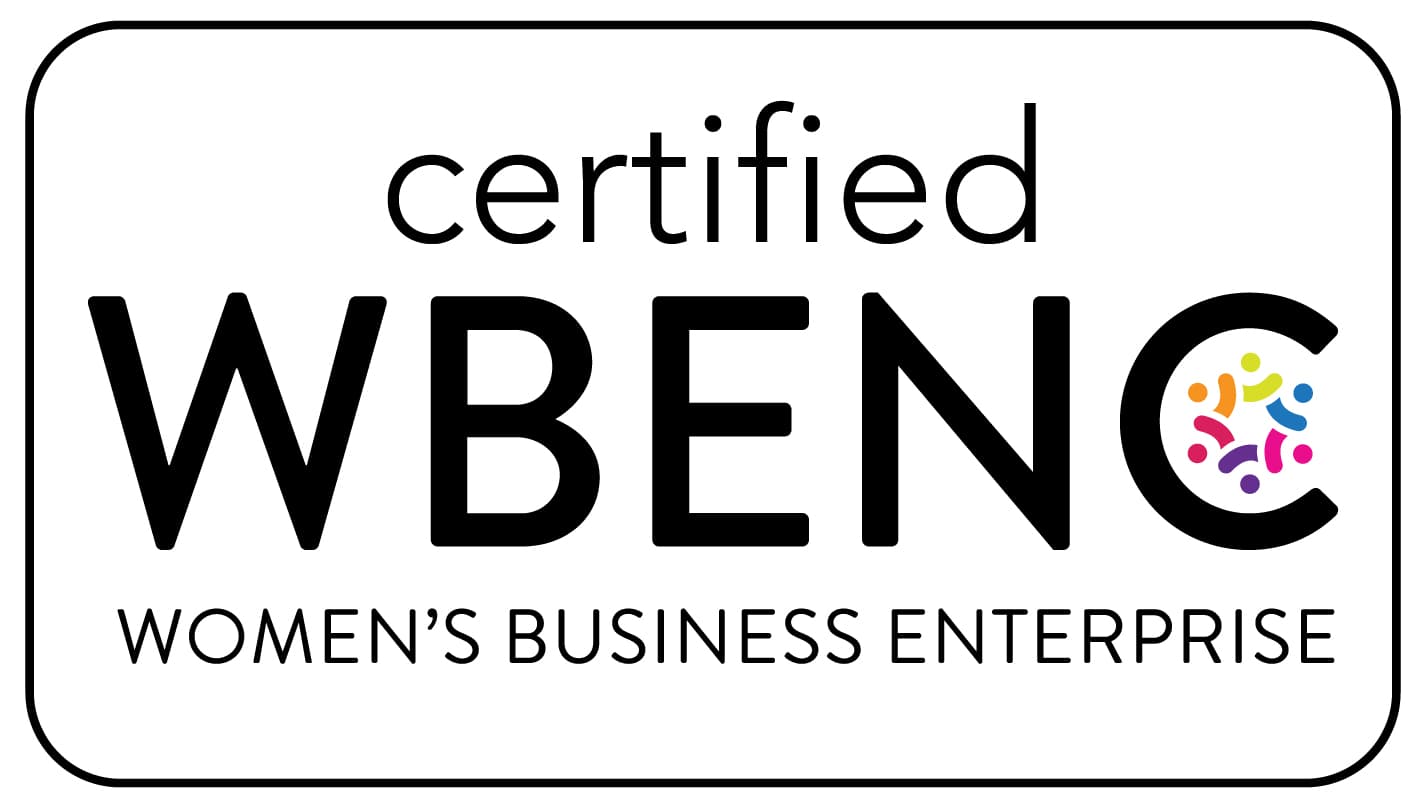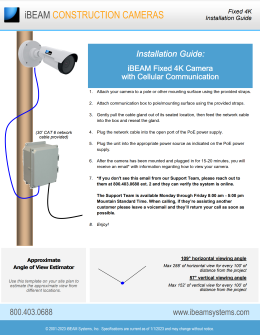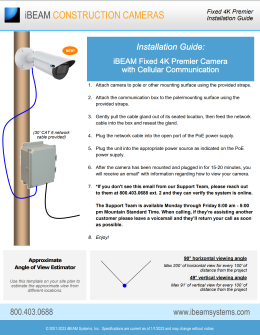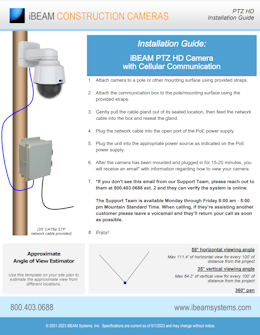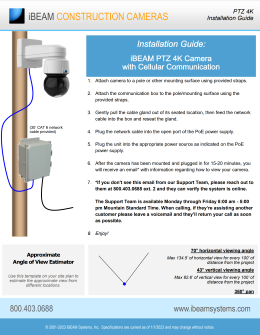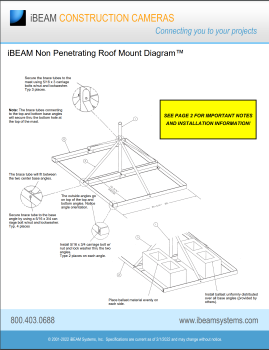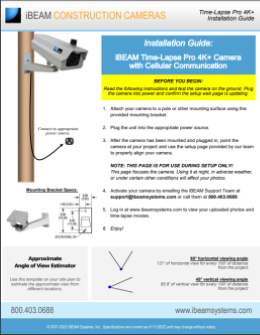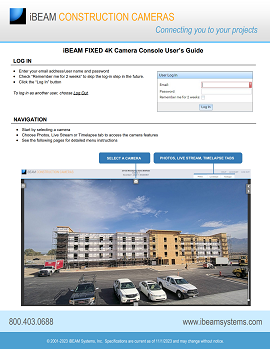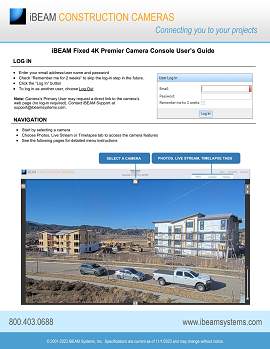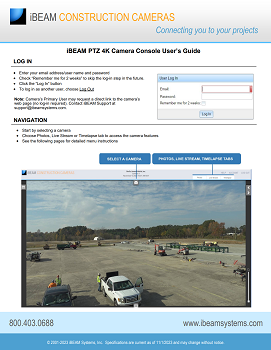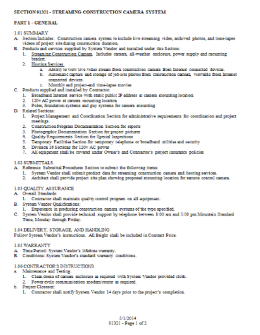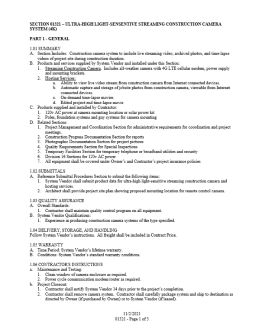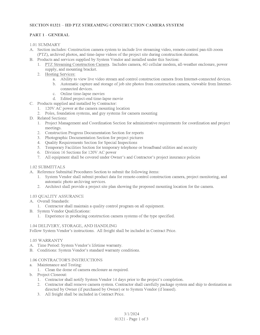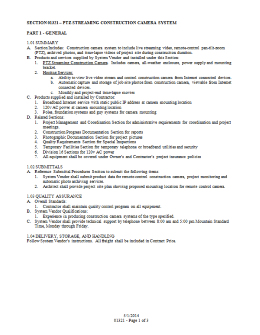Getting Started
Troubleshooting
Many camera issues can be resolved by first verifying that the camera has power.
If you have confirmed that your camera has power, please contact us at support@ibeamsystems.com or
800.403.0688 x2.
Hosting Services Q&A
Contact Support
Contact the iBEAM Support Team at support@ibeamsystems.com or by submitting your request below.
Architectural Specifications
Hosting Q&A
Photo Archive
How do I log in?
Select the
Log In link on our
web site, then enter your user name and password. User names and
passwords are case sensitive.
How do I add or remove users?
Send an email to
support@ibeamsystems.com
to add or remove users.
How often are photos uploaded?
Photos are typically uploaded every 10 minutes between 6:00 a.m.
to 6:00 p.m. Custom schedules are available.
How do I see the newest photos?
When you log in, the newest photo will be displayed. As new
photos are uploaded, they can be viewed by clicking the Next
arrow.
Live Video Stream
Does my camera stream live video?
iBEAM Fixed and PTZ cameras stream live video.
How do I see the live video?
Click the “Live Stream” button in Camera Console.
Why can’t I see the live video?
Some web browsers require you to enable cookies to see the live
video.
Internet Explorer
- Open the Tools menu, and then select Internet Options.
- Select the Security tab.
- Select the Trusted sites zone.
- Select the Sites button.
- In the Address of website box, type the IP address of the camera, then click Allow.
- Select OK.
Chrome
- Open the Chrome menu on the browser toolbar, and then select Settings.
- Select Show advanced settings.
- In the "Privacy" section, select the Content settings button.
- In the "Cookies" section, select Add a new exception pattern and enter the IP address of the camera, then select Allow.
- Select Done.
Email support@ibeamsystems.com for your camera's IP address
Time-lapse Movies
How do I see a time-lapse movie of my project?
Click the "Timelapse" tab in the Camera Console, then select the
date range you want to see.
I need a custom time-lapse movie for a meeting. How do I
create one?
Create your custom movie by selecting dates, times and playback
speed. Then create a downloadable version in up to 4K Ultra HD.
For detailed instructions, download the
Camera Console Webpage Users Guide
My project is finished. What now?
When your project finishes, you'll work with iBEAM's video
editors as they create your custom edited, post-processed movie.
You can add titles, logos, music -- even photos and videos from
other sources.
Web Site Integration
What are my options for embedding the camera into my web
site?
You may include still photos, multicast live video or the full photo
archive from your iBEAM cameras in your web site.
Contact support@ibeamsystems.com for sample HTML code and the URL for your camera's Most Recent Image.
Still have questions? We are here to help. Call 800.403.0688.